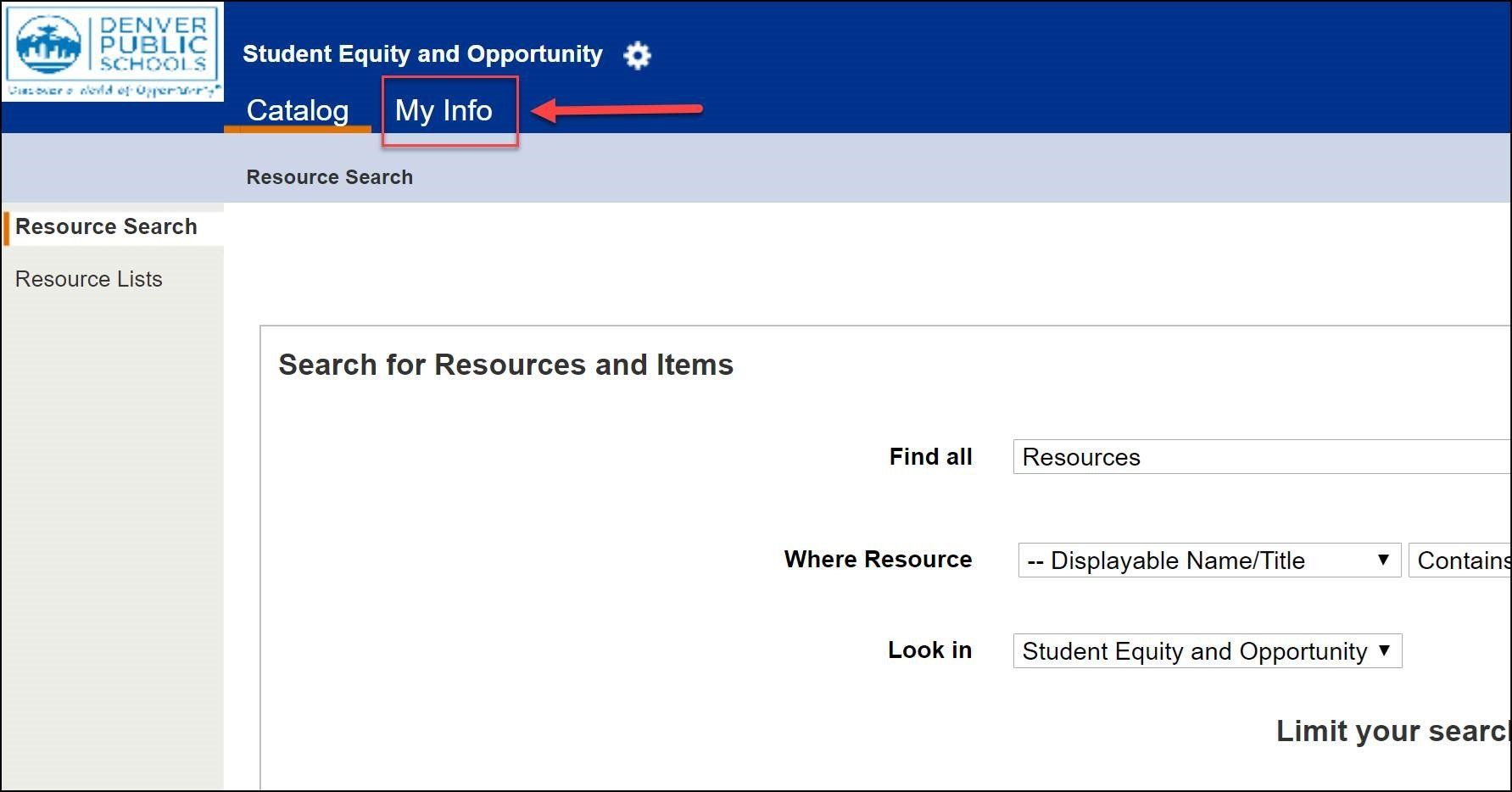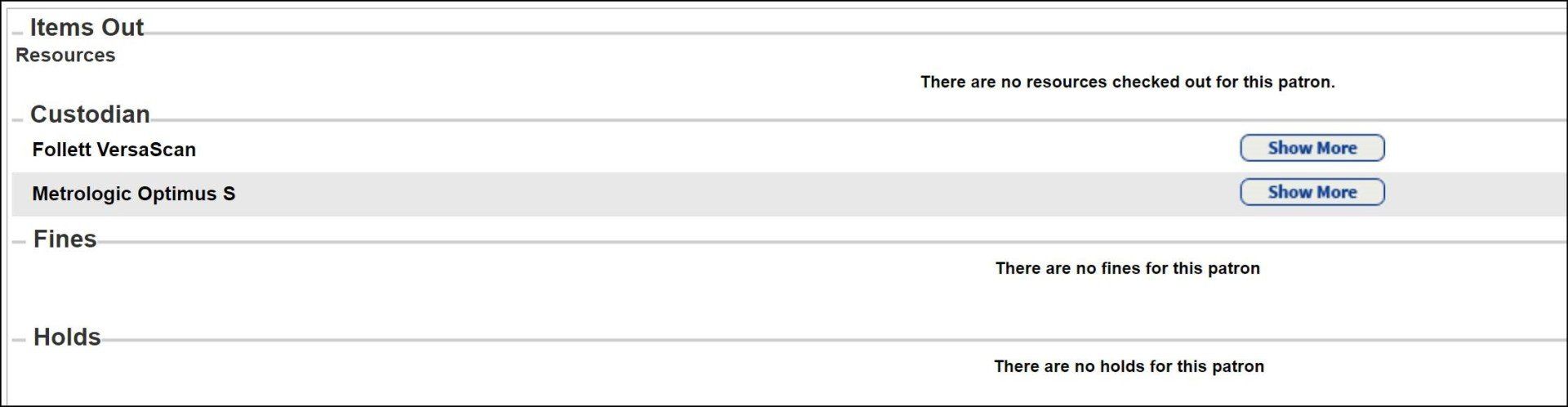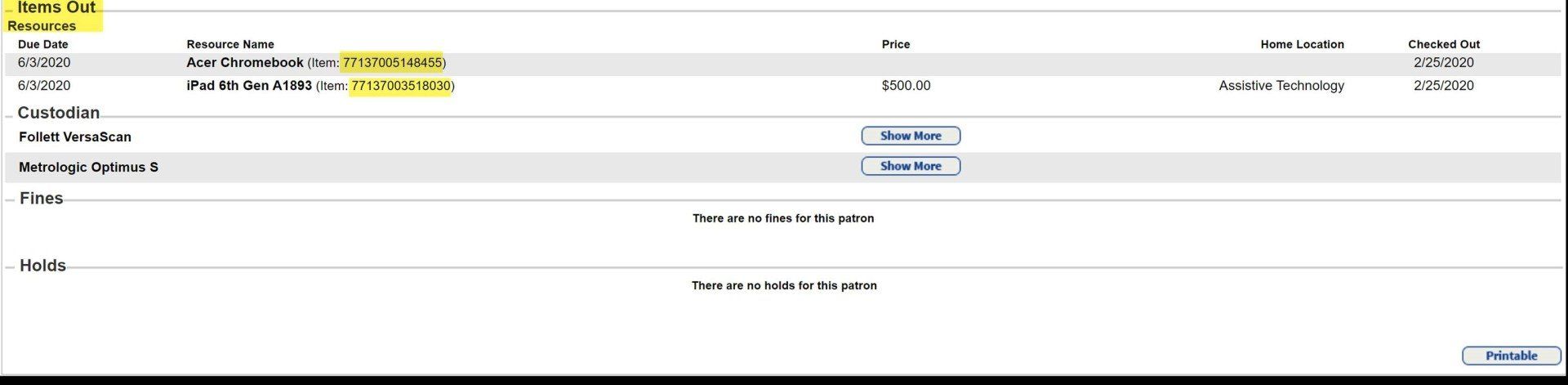How Do I Look up Items checked out in Destiny?
SSP Staff Home Location
SSP central staff are associated with 3 sites, with "DPS Admin & Others" being their primary site (This is the site that most central office staff are assigned to). They can also be associated with "ETLS Classroom Library" and "Student Equity and Opportunity". SSPs can access the catalogs at any of those sites or login at those sites.
Login to Destiny
Follow the Destiny Login Link, found to the left.
Find your school on the list and click the link. Find the Log In button on the top right corner of the next page.
Click that and then login with dpsk12 credentials.
If you are at more than one school each week, you will log in as a district user instead of logging into a school.
Please select the District Users button in the top right corner of the screen.
Log in with your typical DPS credentials on the next page.