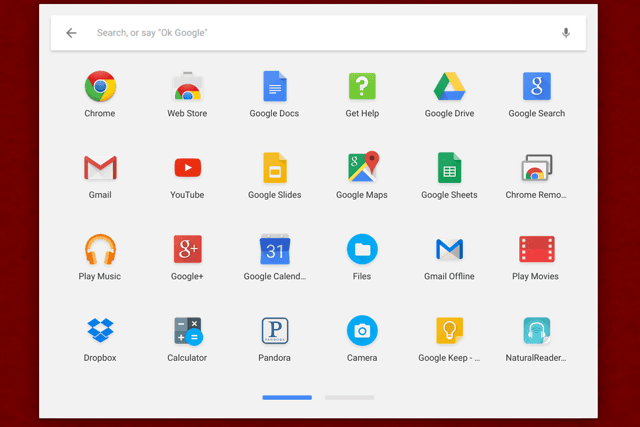Parent Permission Forms
Step 1: Create the Form and Send to Parent/Guardian
School Year Home Use
Please use the forms below if you would like to request that a student use a piece of AT at home during the school year. Requests for use of Assistive Technology at home during the summer will be reviewed separately. Contact Assistive Technology at dps_at@dpsk12.net with any questions or concerns.
App/Software Consent Forms
Please check the Academic Technology Menu (ATM), http://atm.dpsk12.org/, FIRST to make sure that this permission form is necessary. If a software solution is approved for district use, a district-wide privacy agreement is in place and no addition signatures are necessary. If a software solution is listed as "On Demand" then it is ok to use in DPS IF a parent signs consent. Check to make sure that the student's school or teacher has not already gotten permission using the form and, if not, use the forms below to get consent before using a tool with a student. Please contact Assistive Technology with any with questions at 720-423-1200 or email at dps_at@dpsk12.net.
**Note: Many AT solutions are not widely used in schools, so AT software will have a disproportionate number of tools that need additional permission. Widely used tools such as Read & Write, Equat10 and Bookshare are all approved at the district level.
Step 2: Ask Parent to Sign and Return Form
Don't see the form you need in a language that your student's parents can read? Please request the form in the language you need by submitting a request HERE.